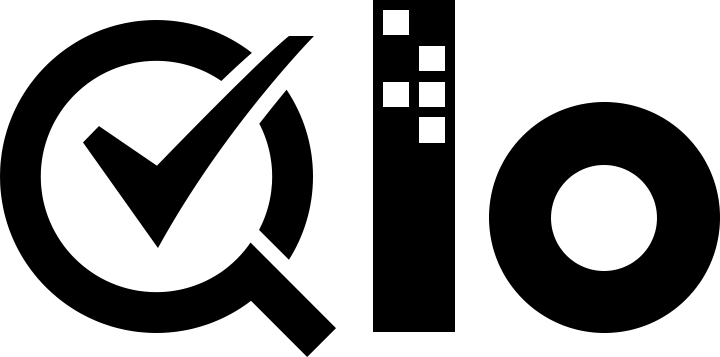# Exporting a Theme
After successfully creating a theme it is time now to export it for copy and transfer. Exporting a theme genrates a zip file which can be copied and transfered to other devices comfortably.
To export a theme follow the steps below:
- Go to Preferences > Themes.
- Click on Export theme at the top right of the page.
- Choose the theme from the dropdown that you want to export. Click Save.
- You will be presented with theme configuration options which will be used to generate
Config.xmlfile for your theme.
Fill in the following details:
- Name (Required): The author of the theme. This can be your name or the name of your company.
- Email (Optional): The email of the author.
- Website (Optional): The website of the author.
- Theme name (Required): The human readable name for your theme.
- Theme directory (Optional): The name of the directory where this theme will be installed.
- Description (Optional): The description for your theme.
- Theme version (Required): The version of the theme which is being exported.
- Compatible from (Required): Leave this field as it is.
- Compatible to (Required): Leave this field as it is.
- Documentation (Optional): Choose the documentation file for your theme. Only
.txtand.pdffiles are allowed. - Documentation name (Optional): The label of the documentation link shown after theme installation.
- Select the theme's modules that you wish to export (Optional): This field is available only if you create modules for your theme. This field allows you to select the modules that must be exported with your theme.